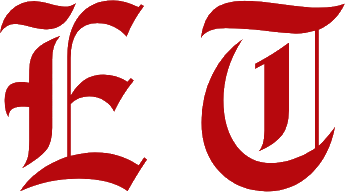Ever been writing a document, an email, or a creative project and needed to add that little copyright symbol? On a Mac, it’s actually incredibly easy once you know the secret. You don’t have to go searching for it online and copy-pasting it. There are a few simple tricks you can use to get the job done quickly and efficiently.
This guide will walk you through the simplest methods, so you can add that copyright symbol (©) whenever you need it.
The Easiest Way: The Keyboard Shortcut
For most Mac users, this is the quickest and most popular method. It uses a simple combination of keys on your keyboard.
The shortcut is **Option + G**.
That’s it. Just hold down the “Option” key (sometimes labeled “Alt”) and press the “G” key at the same time. The copyright symbol will appear instantly wherever your cursor is. This shortcut works in almost any application, from text editors like Pages and Microsoft Word to your web browser and email client.
Step 1: Place your cursor where you want the copyright symbol to appear.
Step 2: Press and hold the Option key.
Step 3: While still holding Option, press the G key.
And voilà! The copyright symbol (©) is there.
Also Read: Is Bodycare Closing Down?
Another Method: The Character Viewer
If you’re someone who uses a lot of different symbols—not just the copyright symbol—the Character Viewer is a powerful tool to know about. It’s a built-in feature on macOS that gives you access to thousands of special characters, emojis, and symbols.
You can open the Character Viewer in two ways:
- Use the keyboard shortcut: Control + Command + Spacebar.
- Go to the “Edit” menu in the app you are using and select “Emoji & Symbols.”
Once the Character Viewer window pops up, you’ll see a small search bar. Simply type “copyright” into the search field. The copyright symbol will appear, and all you have to do is double-click on it to insert it into your document.
A Simple Table of Common Symbols on a Mac
Knowing these can save you a lot of time. Many common symbols have their own simple keyboard shortcuts.
| Symbol | Name | Mac Shortcut |
|---|---|---|
| © | Copyright | Option + G |
| ® | Registered Trademark | Option + R |
| ™ | Trademark | Option + 2 |
| € | Euro Sign | Option + Shift + 2 |
| µ | Micro Sign | Option + M |
| ¶ | Paragraph Mark | Option + 7 |
Why Use These Shortcuts?
You might be thinking, “Why not just copy and paste the symbol from the internet?” That’s a valid question. And while copy-pasting works, using a shortcut is much faster and more reliable.
- Efficiency: It saves you the time of having to open a browser, find the symbol, and copy it every time you need it.
- Consistency: The shortcut works everywhere, so you don’t have to worry about a website’s formatting or if the symbol will paste correctly.
- Professionalism: Knowing these shortcuts makes you look more knowledgeable and proficient with your tools.
Common Questions About the Copyright Symbol
Q: Does a copyright symbol mean my work is legally protected?
A: The symbol itself doesn’t create the copyright. In the U.S., copyright protection is automatically granted the moment an original work is created. However, using the copyright symbol is a good way to publicly state that you are the owner and helps deter infringement.
Q: Do I need a copyright symbol on every page of my website?
A: No, you don’t. The most common practice is to place the copyright notice in the footer of your website. This is typically in the format of “© [Year] [Your Name/Company Name].” It is understood to apply to the entire website.
Final Thoughts
Typing the copyright symbol on a Mac is a small but useful skill that can make your workflow much smoother. Whether you’re a writer, a designer, or just someone sending an important email, knowing the Option + G shortcut or how to use the Character Viewer is a great time-saver. It’s one of those simple tricks that you’ll use again and again.